Are you using Google Shopping ads in your marketing?
The Pandemic has accelerated the adoption of eCommerce in Australia by 5 years, despite eCommerce having a boom- not all industries have been as fortunate. With many still lagging with their digital adoption, many are now scratching their head on how they can get traffic to their website and convert that into cold hard cash.
Google, we all know and love the search engine for organic search traffic, SEO and looking at cat videos. Despite Google Shopping being in Australia for 10 years, its only recent algorithm changes, moving of tabs and mobile use that has made this feature more prominent.

What Is Google Shopping?
Google Shopping is a service that allows you to put your products on Google’s search engine and have them show up in the results for relevant searches. This way, if someone types in “car seats” or “motorcycle helmets,” they will see a list of products that you have for sale.
Why Should You Use Google Shopping Ads?
When you use Google Shopping Ads, people who see your ads are the ones who want to buy what you’re selling. They may not have even heard of your product yet, but they will be interested in it because they searched for it on Google. This means that when someone clicks on your ad, they are already interested in what you’re selling. We call this a warm audience
Google Shopping Ads is very effective because they can be targeted to highly specific searches, like “cheap mac laptop” or “cute baby clothes.” If someone types these words into Google, they will see your ad.
What are the Advantages of Google Shopping Ads?
You can target highly specific searches with these ads. This means that you can target people who have recently searched for specific terms by selecting these words in your ad.
You can create ads that are specifically tailored to your products. You can also use product images and video to make the ads more interesting for people who are looking at them on Google Shopping. This means that you will be able to capture a much larger audience than you would if you were just using text display ads.
Search advertisers will be relieved to see that shopping ads have a significantly lower CPC than search keywords. Whereas the more expensive keywords on Google Search can cost in excess of $50 per click
Are there any Downsides of Google Shopping Ads?
For advertisers that are looking for full control over their advertising efforts, data collection, and/or the ability to adjust their advertising strategy based on audience data, search terms data, and product information, Smart Shopping may be less than ideal.
Adding Products to Google Shopping
You can add your products through a variety of different methods, but the most common way is to use a shopping cart system such as Shopify or BigCommerce. These systems allow you to easily add your products to Google Shopping.
If you are using a shopping cart system, the process is fairly simple: once you have set up your shop on Shopify or BigCommerce, log in and go to “Add Product” in the left-hand menu. Then select “Google Shopping” and follow the instructions.
If you are using a self-hosted eCommerce website, then your options for adding products to Google Shopping will be slightly different: You can either use an existing product feed or build one from scratch (Check your self-hosted guide for instructions)
What is Google product feed?
A product feed is a file within the Merchant Center that contains a list of products you want to appear on Google. When you add your products, you’ll assign attributes to each one. Your product feeds will use these attributes to group your products together. You can also use this feature to manage and update the information about your products, including prices and availability.
Wait, Can I Use Multiple Shopping Carts?
YES, If you have multiple online stores you can use Google Shopping to add your products from each store. This way, if a customer clicks on an item in one of your stores and then buys it from another store through Google Shopping, the item will be automatically added to the other store’s product feed.
Setting up a Google Merchant Center?
If you want to manage your products in Google Merchant Center,(as we mentioned above) you can create a new product feed for each store. You can then use these feeds to add your products to Google Shopping. When adding products through the shopping cart system or by importing them from an existing source, it is recommended that you use the “Product Groups” feature. This will help your customers find all of your products at once, rather than searching through each product individually.

Customise your setting in Google Merchant Centre
Once your Merchant Centre is set up, make sure you go through all the options to make sure they are correct. Here are a few common questions we get from clients.
Can I sell my own branded items?
Yes, you can create a Google Merchant Center account and manage your own branded items through Google Shopping. To create a new product feed, go to the “Products” tab in your Merchant Center account and click “Create Product Feed”.
What about my own custom URLs?
You can use this feature to specify specific URLs for products that you sell on your website. For example, you can specify a URL for your products that redirects to another page when clicked.
I want to use my own images
You can use this feature to upload any images that you want to appear on the product detail pages in Google Shopping. Images will be automatically resized and cropped to fit the product detail page.
Can I add my own product categories?
You can use this feature to create custom categories for your products in Google Shopping. These will appear on the “Category” tab of your products when you edit them in Merchant Center. You can also use this feature to create custom product categories in your Merchant Center account.
How can I use my own product attributes?
You can specify any attributes that you want to appear on the product detail pages in Google Shopping. For example, you can add a “colour” attribute that displays colour swatches for your products.
Can I change the default search engine for my product feeds?
You can use this feature to specify a different search engine than Google Shopping uses by default. For example, you might want to specify Yahoo! Search as the default search engine for all of your product feeds.
Can I add a note to my product feed?
You can use this feature to add any additional information about your products that you want to appear on the product detail pages in Google Shopping. This information will be displayed below the main title of each product when users click through.
What is Google Shopping Shipping Settings?
Google Shopping uses shipping rates to determine which products are eligible for shipping discounts. Google Shopping automatically adds the “shipping” attribute to your product feed, but you can customise the name of this attribute by using a corresponding tag in your Merchant Center account settings.
Google Shopping Shipping Attributes
You can use Merchant Center to upload your shipping rates and you will receive an email when the rates are successfully uploaded. If you do not have a Merchant Center account, please create one before attempting this process.
How do I change my shipping rate from free shipping?
In order to update your shipping rate, you must first update the rate using Merchant Center.
Once you have updated the shipping rate, go to Shipping Rates in Google Shopping and select Edit next to your current free shipping rate. You can then choose whether or not you want to continue charging for this item at a higher rate. If you do not, the item will no longer be eligible for free shipping and any existing orders that have been placed with this rate will be refunded.
Once I change my shipping rate, how long does it take to update in Google Shopping?
Your changes should appear in Google Shopping within 24 hours. If you do not see your changes in Google Shopping, contact the Google Merchant Center team and they will investigate further.
How can I change my shipping rate if I am already charging for it?
You must update the product’s shipping rates using Merchant Center before you can update the shipping rate in Google Shopping.
How do I change my shipping weight?
You must first upload your product’s dimensions to the Merchant Center before you can edit its weight using Google Shopping. If you are not sure, contact the Google Merchant Center team and they will walk you through the process.
I’m using Merchant Center to update my shipping rate, but I still see free shipping on my item in Google Shopping. Why?
If you are already charging for your product’s shipping, and if your new rate is higher than what you were previously charging, your item will not be eligible for free shipping. To prevent this, you must update the rate using Merchant Center before updating the shipping weight in Google Shopping.
Can I use the Merchant Center to charge my customers different shipping rates based on location?
Yes, you can charge your customers different shipping
Google Shopping Campaigns
If you have gotten this far, and feel a little daunted by all the settings and set up, don’t be! It sounds a lot worse than it actually is. Once it is initially set up, there are only minor adjustments you then need to make
Now it’s time to set up your Google Shopping Campaign, but first, let’s go through the options
Standard Shopping vs. Smart Shopping Campaigns
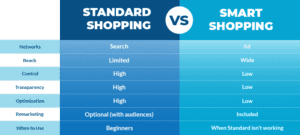
The chart above shows that there are two types of Shopping campaigns. Standard Shopping and Smart Shopping. Note that if you already have an AdWords account, then your campaign will be Standard Shopping. If you are creating a new AdWords account, then your campaign will be Smart Shopping.
If you are using Merchant Center to create a new AdWords account, then your campaign will be Standard Shopping.
You can also see that there is no difference between the two types of campaigns in terms of their features and functionality. For example, they both have the same inventory limits and tracking options.
The campaign structure is different between the two, as you can see below

Google Shopping Campaigns vs. Targeting
You can also see that there is no difference between Google Shopping campaigns and targeting features in terms of where you are placing your ads. You will be able to target on the Google Shopping product pages.
Please note that you can also target the search terms in your Google Shopping campaign, but only if you are using the Standard Shopping Campaign type. This is because of a feature called ‘Smart Match’.
Google Shopping Campaign Structure
When you create a new campaign, the first step is to set up your structure.
This allows Google Shopping Ads to understand how your ads will be structured and in what order they should appear on the product pages.
You will see when creating a new Standard Shopping Campaign it has three options:
- Campaign Structure
- Shopping Listing Ad Set-up
- Product Listing Ads
Google will automatically select all three options for you if you leave them blank, but you can change them.
If you select “Campaign Structure” and then click on the button, it will open a window where you can enter the name of your campaign (e.g., ‘Winter Sale’) or use one of these predefined names:
- Campaign Name
- Seasonal
Finish setting up your Google Shopping Campaign
Once you’ve selected your campaign structure, you’ll have to adjust the general settings for your campaign.
- Campaign Name
- Budget ($10/day is a good start)
- Bid strategy (go with manual CPC for now)
- Location of where you want to show your ads
Click Save, and you’re done!
What Are Google Shopping Actions?
Google Shopping Actions is a feature that allows you to add shopping cart functionality to your website. They may have very similar names, Google Shopping Actions and Google Shopping but they are actually quite different!
Google Shopping is an advertising channel, Google Shopping Actions works more like a store.
What to Expect From Google Shopping Ads?
We have only just scratched the surface with what you can do with Google Shopping Ads, with this style of ad becoming more popular it does mean more click profit for Google, but it also seems to be working for retailers.
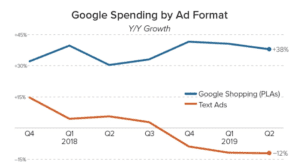
Google Shopping Ads can be a great source of sales for your online store. However, it is important that you know what to expect from the platform and how to best utilise its features.
Here are some useful points about Google Shopping Ad Campaigns, and what you need to understand in order to set your expectations correctly:
- Google Shopping Ads are designed to be visually appealing and easy to read.
- The images used in the ads are also optimised for mobile devices.
- You can choose from a variety of ad formats, including: – Product image – Detail image (also known as side-by-side ) – One-column ad format – Three-column ad format – Horizontal product image – Vertical product image
- Ad Copy should be engaging and targeted to customers who are searching for what you sell. For example, if you have a clothing store, the copy should highlight your clothing products.
- Product Listing Ads are very similar to the regular Google Shopping Ad, but they also include information about your product’s price and availability. These ads will show up at the top of searches that have a specific query associated with them.
We hope this has helped clarify Google Shopping ads, and given you some confidence to set them up yourself.
If you want help understanding how to get your CPC lower, or how to map out your marketing approach you’ve come to the right place. Our team are experts in creating digital marketing strategies that convert, and can help you iron out any snags in your advertising. Get in touch today to find out how we can help!











